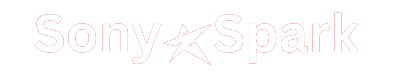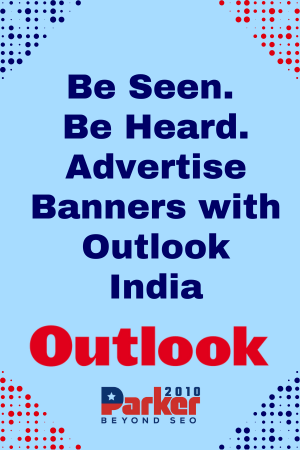In today’s digital age, keeping notes online has become a necessity for many professionals, students, and individuals. Whether you are a project manager, a student juggling multiple subjects, or someone who likes to keep their thoughts organized, having an effective system for managing your online notes is crucial. This guide will walk you through the best practices and tools to keep your online notes organized, ensuring you can always find the information you need when you need it.
1. Choosing the Right Tool
The first step in keeping your notes online organized is choosing the right tool. There are numerous note-taking apps available, each with its own features and advantages. Some of the most popular tools include:
a. Evernote
Evernote is one of the most well-known note-taking applications. It offers features like tagging, notebooks, and a powerful search function that makes it easy to find notes quickly. Evernote also supports multimedia notes, allowing you to include images, audio, and files within your notes.
b. Microsoft OneNote
OneNote is a versatile note-taking tool that integrates seamlessly with the Microsoft Office suite. It allows for hierarchical organization through notebooks, sections, and pages. OneNote also supports collaboration, making it a great choice for team projects.
c. Google Keep
Google Keep is a simpler note-taking tool that’s perfect for quick notes and reminders. It integrates well with other Google services and offers features like labels, color-coding, and reminders.
d. Notion
Notion is a robust all-in-one workspace that combines note-taking with task management, databases, and collaboration tools. It’s highly customizable and ideal for complex projects that require detailed organization.
2. Setting Up Your System
Once you’ve chosen your note-taking tool, the next step is to set up an organizational system. This involves creating a structure that makes sense for your workflow and ensures you can easily find and manage your notes.
a. Create Notebooks or Categories
Start by creating broad categories or notebooks that reflect the main areas of your life or work. For instance, you might have notebooks for “Work,” “Personal,” “School,” and “Projects.” Within these broad categories, you can create more specific sub-notebooks or sections.
b. Use Tags and Labels
Tags and labels are a powerful way to add an extra layer of organization to your notes. They allow you to group related notes across different notebooks or categories. For example, you could tag notes with “Meeting,” “Research,” or “Ideas.” This way, you can quickly filter notes by these tags regardless of where they are stored.
c. Hierarchical Organization
Many note-taking apps support hierarchical organization, which means you can create notes within notes. For example, in OneNote, you can have a main section for a project and then create subpages for different aspects of that project. This keeps related information together and easy to navigate.
3. Regularly Review and Update
Keeping your notes organized is an ongoing process. Regularly reviewing and updating your notes ensures that they remain relevant and easy to find.
a. Weekly Review
Set aside time each week to review your notes. During this time, you can clean up any clutter, delete outdated notes, and ensure everything is correctly categorized and tagged. This weekly maintenance helps prevent your note system from becoming overwhelming.
b. Archive Old Notes
As projects and tasks are completed, move old notes to an archive. This keeps your active notebooks focused on current work while still preserving old information for future reference. Most note-taking apps have an archiving feature or you can simply move notes to a dedicated archive notebook.
c. Update Tags and Labels
Over time, you may find that your tagging system needs to evolve. Regularly updating your tags and labels ensures they remain useful and relevant. Don’t hesitate to merge similar tags or create new ones as your needs change.
4. Utilizing Search Functions
Even with a well-organized note system, there will be times when you need to find something quickly. This is where the search function in your note-taking app becomes invaluable.
a. Use Keywords
When creating notes, think about the keywords you might use to search for this information later. Include these keywords in the note title or body. This makes it easier to find the note through search.
b. Search Operators
Many note-taking apps support search operators, which allow you to refine your search. For example, in Evernote, you can use operators like “intitle:” to search only within note titles, or “tag:” to search for notes with specific tags. Learning these operators can significantly speed up your search process.
c. OCR and Handwritten Notes
Some advanced note-taking apps like Evernote and OneNote support Optical Character Recognition (OCR), which can recognize text within images and handwritten notes. This means you can search for text within scanned documents or photos of handwritten notes, making these apps even more powerful.
5. Syncing and Backup
Keeping your notes online means they are accessible from multiple devices, but it also means you need to ensure they are properly synced and backed up.
a. Sync Across Devices
Most note-taking apps offer syncing across multiple devices. Ensure this feature is enabled and that you regularly sync your notes. This way, you can access your notes from your phone, tablet, or computer, and any changes you make will be updated across all devices.
b. Backup Your Notes
While syncing keeps your notes up-to-date across devices, backing up ensures you don’t lose your notes if something goes wrong. Some apps offer built-in backup features, while others may require you to manually export your notes. Regularly backing up your notes to a cloud service or external hard drive provides an extra layer of security.
6. Collaboration and Sharing
Many note-taking apps support collaboration, allowing you to share notes and work with others.
a. Shared Notebooks
In apps like OneNote and Evernote, you can create shared notebooks that multiple people can access and edit. This is useful for team projects, family planning, or any situation where you need to collaborate on notes.
b. Permissions
When sharing notes or notebooks, pay attention to the permissions you set. Most apps allow you to control whether others can view or edit your notes. Setting appropriate permissions helps protect your information while allowing collaboration.
c. Real-Time Collaboration
Some apps, like Google Keep and Notion, support real-time collaboration. This means multiple people can edit a note simultaneously, and changes appear in real-time. This feature is particularly useful for brainstorming sessions or meetings.
7. Advanced Features and Integrations
Leveraging advanced features and integrations can further enhance your note-taking and organization.
a. Templates
Many note-taking apps offer templates for common note types, such as meeting notes, project planning, or to-do lists. Using templates can save time and ensure consistency across your notes.
b. Integrations with Other Tools
Integrating your note-taking app with other tools can streamline your workflow. For example, you can connect Evernote with your email to save important emails as notes, or integrate OneNote with Microsoft Teams for seamless collaboration. Explore the integrations available for your chosen note-taking app to see how they can enhance your productivity.
c. Web Clipping
Web clipping tools allow you to save web pages or excerpts directly into your note-taking app. Evernote’s Web Clipper and OneNote’s Clipper are popular options. This feature is invaluable for research, as it allows you to easily capture and organize online content.
8. Maintaining Security and Privacy
Since your notes may contain sensitive information, it’s essential to consider security and privacy.
a. Password Protection
Many note-taking apps offer password protection for individual notes or notebooks. Use this feature to secure sensitive information, such as personal data, financial details, or confidential project information.
b. Encryption
Check if your note-taking app supports encryption. Encryption ensures that your notes are securely stored and protected from unauthorized access. Some apps offer end-to-end encryption, which provides the highest level of security.
c. Regular Updates
Keeping your note-taking app up-to-date is important for security. Regular updates ensure you have the latest security patches and features. Enable automatic updates if possible to ensure your app is always current.
Conclusion
Keeping your notes organized online requires choosing the right tool, setting up an effective organizational system, and regularly maintaining and updating your notes. By leveraging features like tagging, search functions, syncing, and collaboration, you can ensure your notes are always accessible and easy to find. Additionally, paying attention to security and privacy ensures your information remains protected. With these strategies, you can transform your note-taking into a streamlined, efficient process that supports your productivity and organization.