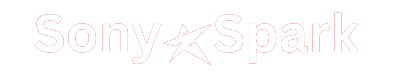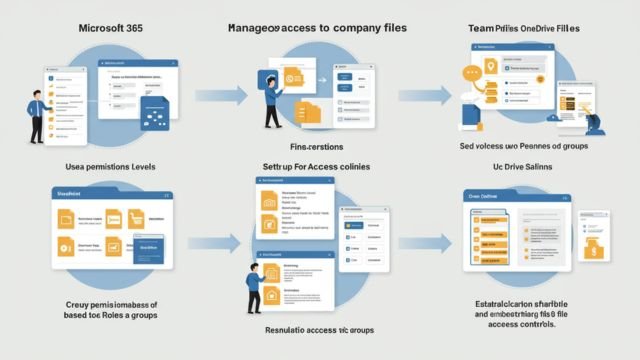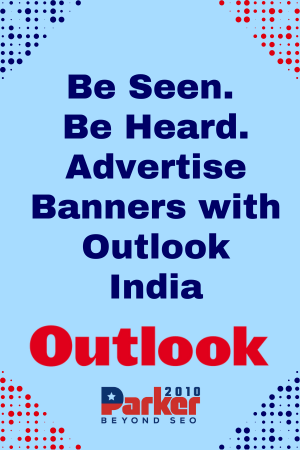In the modern workplace, securing company data is paramount. As businesses transition to cloud-based environments, platforms like Microsoft 365 become central hubs for collaboration and file-sharing. However, with this shift comes the responsibility of ensuring that sensitive information is only accessible to authorized personnel. Microsoft 365 offers a range of security features to safeguard your company files, but knowing how to leverage these tools effectively is key to protecting your organization. This article will discuss best practices and strategies how to control access to company files in Microsoft 365.
The Importance of Securing Company Files
As organizations embrace digital tools, data security becomes more critical than ever. Microsoft 365 provides several services that employees use daily, including OneDrive, SharePoint, and Teams, all of which store a wide variety of documents and files. These files could contain everything from project plans and financial data to intellectual property and confidential customer information. Without proper controls in place, unauthorized access could lead to data breaches, compliance violations, and even reputational damage.
Ensuring secure access to company files in Microsoft 365 means balancing usability and security. Employees need to collaborate effectively, but this shouldn’t come at the cost of data protection. The key is to implement appropriate security measures that control who can view, edit, and share files, all while maintaining a smooth workflow.
Leverage Role-Based Access Control (RBAC)
Role-Based Access Control (RBAC) is one of the most effective methods for controlling access to company files in Microsoft 365. By assigning different access levels based on roles within the organization, administrators can ensure that users only have access to the files they need to perform their duties.
For instance, an HR employee might need access to sensitive employee records, while a sales representative only requires access to customer-related documents. RBAC allows administrators to tailor access controls to meet these needs, limiting exposure to only the necessary information. It also reduces the risk of internal threats, as employees are given specific permissions based on their roles, ensuring that sensitive data is only accessed by authorized personnel.
Configure Permissions in OneDrive and SharePoint
OneDrive and SharePoint are two of the most widely used file storage solutions within Microsoft 365. Both platforms provide a high level of flexibility when it comes to managing permissions and sharing settings. Configuring these settings correctly is crucial for securing access to company files.
In OneDrive, users can share files with colleagues or external partners. However, administrators can control how these files are shared by adjusting the sharing permissions. For example, you can prevent file sharing outside the organization or set view-only access for certain documents.
SharePoint, which is often used for team collaboration, offers even more granular control over file and folder permissions. Administrators can define who has access to specific libraries, sites, or even individual files. SharePoint also enables features like version control, ensuring that only the most recent version of a document is available to users, further enhancing security.
Regularly reviewing and updating permissions is essential, especially when employees change roles or leave the company. For ongoing security, administrators should ensure that permissions are always in line with the current needs of the business.
Implement Multi-Factor Authentication (MFA)
One of the most straightforward yet powerful security measures to implement in Microsoft 365 is Multi-Factor Authentication (MFA). MFA requires users to provide two or more forms of verification before accessing their accounts, which greatly reduces the risk of unauthorized access due to stolen credentials.
Microsoft 365 allows administrators to enforce MFA across the entire organization or on a per-user basis. By adding an extra layer of security, MFA protects against phishing attacks and other methods of credential theft, ensuring that only legitimate users can access sensitive company files. This simple step can significantly enhance the overall security posture of the organization.
Use Conditional Access Policies
Conditional Access is a feature that adds intelligence to the access controls in Microsoft 365. By using Conditional Access, administrators can enforce policies that restrict access based on specific conditions, such as the user’s location, device, or risk level.
For example, if an employee tries to access company files from an unfamiliar or untrusted device, Conditional Access policies can prompt the user to complete additional security steps, like verifying their identity through MFA or using a compliant device. You can also set up access restrictions for users trying to connect from high-risk locations, like regions that are flagged for suspicious activity.
By using Conditional Access in conjunction with other security measures, organizations can create a flexible and dynamic access control system that adapts to various risk scenarios, further strengthening security around company files.
Implement Data Loss Prevention (DLP) Policies
Another important feature in Microsoft 365 for ensuring secure access to company files is Data Loss Prevention (DLP). DLP policies help prevent the accidental or intentional sharing of sensitive data outside the organization.
With DLP, administrators can set up rules that automatically detect sensitive information, such as credit card numbers, personal identification details, or intellectual property. When a user tries to share or edit this data, the system can trigger a warning, block the action, or even automatically encrypt the document to ensure that only authorized users can view it.
By setting up DLP policies, businesses can significantly reduce the chances of data leaks and breaches, especially when it comes to sensitive files that must comply with regulations such as GDPR or HIPAA.
Monitor and Audit File Access
Regularly monitoring and auditing who is accessing company files is essential for maintaining control over sensitive data. Microsoft 365 offers robust audit logging capabilities through the Security & Compliance Center, allowing administrators to track file access, modifications, and sharing activities.
Auditing helps identify unusual behavior, such as unauthorized attempts to access restricted files, or suspicious file-sharing activities. Alerts can be set up to notify administrators immediately when certain events occur, providing the opportunity for a swift response if something seems amiss.
By establishing a routine for auditing file access, administrators can ensure that their organization remains compliant with internal security policies and external regulatory requirements.
Train Employees on Security Best Practices
While technological solutions are crucial, ensuring secure access to company files in Microsoft 365 also relies on employees following security best practices. Employee training should be a central part of your organization’s security strategy.
Employees should be educated on how to recognize phishing attempts, create strong passwords, and follow proper file-sharing protocols. They should also be familiar with Microsoft 365’s security features, such as how to manage sharing settings in OneDrive and SharePoint, and the importance of using MFA.
By fostering a culture of security awareness, employees become active participants in the organization’s efforts to protect sensitive data, which helps reduce the risk of human error leading to data breaches.
Conclusion
Ensuring secure access to company files in Microsoft 365 is essential for any organization aiming to protect its data in today’s cloud-driven environment. By implementing strategies like Role-Based Access Control, configuring permissions in SharePoint and OneDrive, enabling Multi-Factor Authentication, and using Conditional Access and DLP policies, businesses can establish strong security measures to safeguard sensitive files. Additionally, monitoring file access and training employees on security best practices will further enhance your organization’s data protection efforts. With these practices in place, Microsoft 365 can serve as a secure platform for collaboration and document management, reducing the risk of unauthorized access and data breaches.